Hidden Features of Smartphones Revealed: Tips to Enhance Daily Use Experience
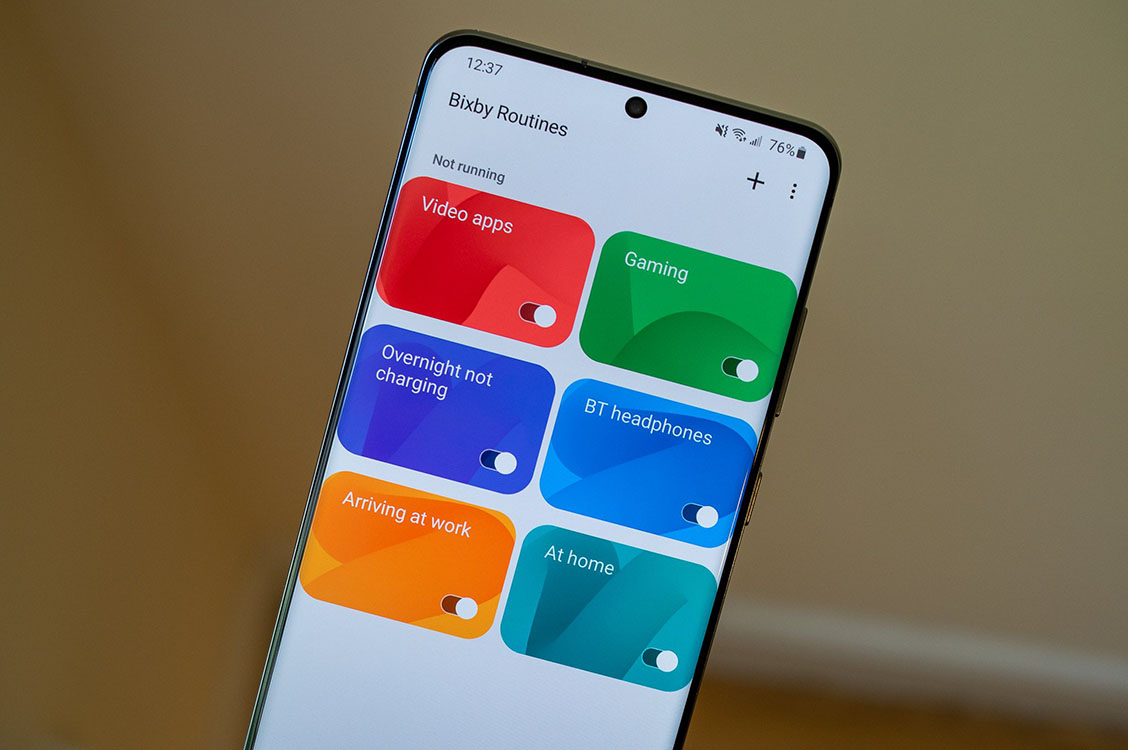
Nowadays, smartphones have become our “sixth sense,” and most of us spend over five hours a day using them—for communication, social networking, payment, entertainment, work, health monitoring, and more. But are you really making the most of your device? Many built-in features and convenient operations often go unnoticed or unused. They’re not deeply hidden, but frequent system updates and complex settings menus make them easy to miss.
I’m going to uncover some of the most practical yet underutilized hidden features and advanced settings found in both Android and iOS systems. These will be grouped into categories such as system operations, privacy and security, productivity, camera features, voice assistants, health monitoring, and situational usage tips—so you can fully optimize your mobile experience and truly achieve a seamless “human-device synergy.”
1. System-Level Operational Tricks: The Magic Behind Swipes and Long Presses
1. Three-Finger Screenshot and Long Screenshot (Available on Most Android Devices)
For a quick screenshot, swipe down on the screen with three fingers. On many models (like Xiaomi, vivo, OPPO), a “scrolling screenshot” option will appear afterward, allowing you to capture full chat records, webpages, or long-form articles in one image.
2. Back Tap Function (iOS Exclusive)
Since iOS 14, Apple has added the “Back Tap” feature. Navigate to Settings > Accessibility > Touch > Back Tap, where you can assign double-tap or triple-tap gestures to actions like taking a screenshot, opening the control center, or muting the phone. Combined with Shortcuts, you can also launch apps or trigger more complex tasks.
3. Quick App Switch (Available on Both iOS and Android)
Simply swipe left or right along the bottom of the screen (with gesture navigation enabled) to rapidly switch between recently used apps. It’s a huge time-saver for multitasking.
4. Batch Move Multiple App Icons
While organizing your home screen, long-press an app icon and drag it, then use another finger to tap additional icons to “stack” them, allowing you to move them all at once to a new location.
2. Privacy and Security Settings: Your Data Isn’t for Everyone
1. Grant Permissions “As Needed”
On Android, app permissions can be set to “Allow only while using the app” or “Ask every time.” For sensitive data like camera, location, or microphone, this setting helps reduce privacy risks. On iOS, go to Settings > Privacy & Security for similar controls.
2. Hide iPhone Albums
Even when photos are marked “Hidden,” they’re still accessible under the “Hidden Album.” You can go to Settings > Photos and disable “Show Hidden Album” to make these photos invisible.
3. Android’s Private Space / App Cloning
Brands like Huawei, Xiaomi, and Samsung offer “Private Space” features where you can use a fingerprint or password to switch to a second, isolated desktop for private apps and data. You can also clone apps like WeChat or TikTok to run separate accounts.
4. Hide Your IP Address in iOS Mail
The built-in “Mail Privacy Protection” feature hides your IP address and read status from email trackers, enhancing your privacy significantly.
3. Productivity Boosters: Seamless, Speedy Actions
1. iOS Shortcuts App
With the built-in Shortcuts app, you can automate actions like starting navigation to work, sending a preset message, enabling Do Not Disturb, or converting photos into GIFs.
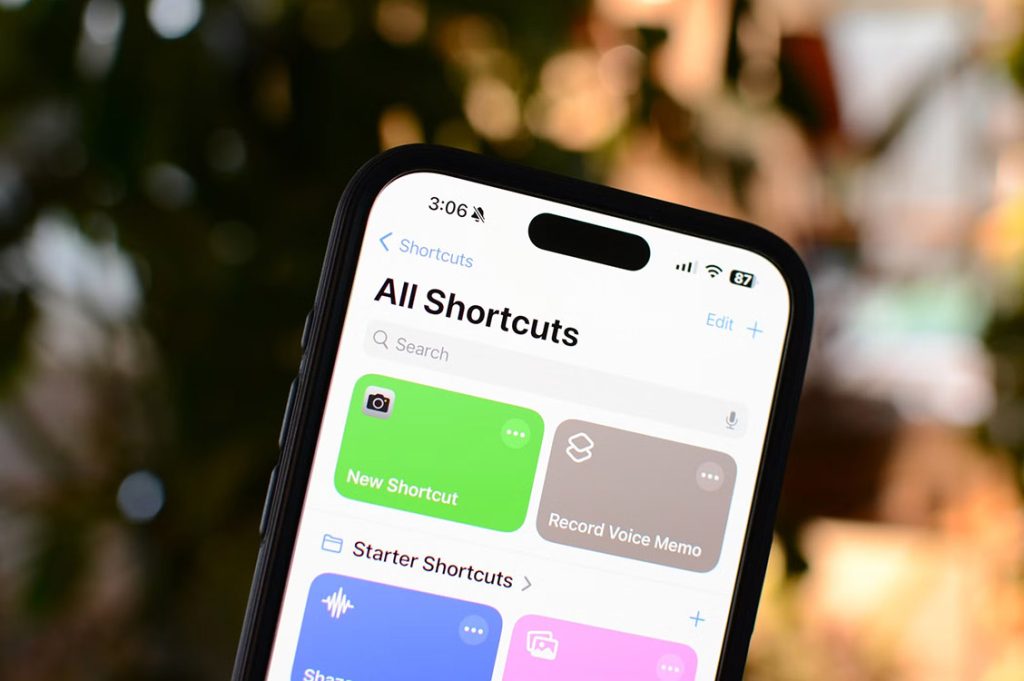
Recommended Shortcuts:
• One-tap work mode (turn on Bluetooth, open music app, reduce brightness)
• Go-home shortcut (open maps, notify family, send ETA)
• OCR from photos with one tap
2. Android Automation Scenes
Brands like Xiaomi (via “Automation”), Samsung (Bixby Routines), and OnePlus offer automated routines.
Examples:
• Enable silent mode and blue light filter at 10 PM
• Open music app when headphones are plugged in
• Disable Bluetooth when connecting to office Wi-Fi
3. Split-Screen and Floating Windows (Android Only)
High-end Android phones support multi-window features:
• Watch a show while browsing social media (video in a floating window)
• Use WeChat/DingTalk alongside a document or calendar app for collaboration
4. iPhone’s Quick Scroll Feature
In Safari or any scrollable page, tap and hold the scroll bar on the right to quickly jump through the content. It’s much more precise than swiping.
4. Camera and Image Processing: More Than Just Taking Photos
1. iPhone’s QR Scanner and Live Text
The built-in iPhone camera automatically detects QR codes without needing any extra apps. It also supports Live Text to recognize and copy text from images directly.
2. Android’s Document Scanner and Correction
Phones from Huawei, Xiaomi, OPPO, and others have “Document Mode” in their cameras, which automatically detects document edges, removes shadows, corrects angles, and can export as PDFs.
3. Super Resolution and Night Mode
Many Android flagships support algorithms for super resolution and night photography. This ensures that even zoomed-in shots remain clear and detailed—perfect for landscapes or cityscapes at night.
4. Beauty Mode and ID Photo Generator
Android phones often come with built-in “Portrait Mode” or “ID Photo” tools that create clean-background, standard-size ID photos. Some even offer AI styling or makeup filters without needing third-party apps.
5. Advanced Voice Assistant Usage: Beyond Small Talk
1. Siri + Shortcuts: Power Combo
You can set commands like:
• “Hey Siri, I’m going home” → Start navigation, turn on AC, notify family
• “Siri, start workout” → Play workout playlist, open Health app
2. Android Voice Assistants (Google Assistant, Xiao Ai, Bixby, etc.)
They can:
• Turn flashlight or Bluetooth on/off
• Set reminders (“Meeting at 4 PM next Wednesday”)
• Answer queries, translate speech, check exchange rates, or even place orders
Some systems support offline voice recognition too.
6. Health and Daily Apps: From “Using Well” to “Using Wisely”
1. Digital Wellbeing and Screen Time
iOS’s “Screen Time” and Android’s “Digital Wellbeing” let you see how long you use your phone daily, which apps you use the most, and set limits for specific apps to reduce screen addiction.
2. Sleep Monitoring and Breathing Exercises
Both iOS’s Health app and Android’s health tools can automatically track sleep, suggest sleep routines, and guide you through mindfulness breathing sessions to improve sleep quality.
3. Power Saving and Smart Tuning
When battery is low, activating “Power Saving” or “Low Power Mode” disables background refresh, reduces animations, and limits sensors to extend battery life.
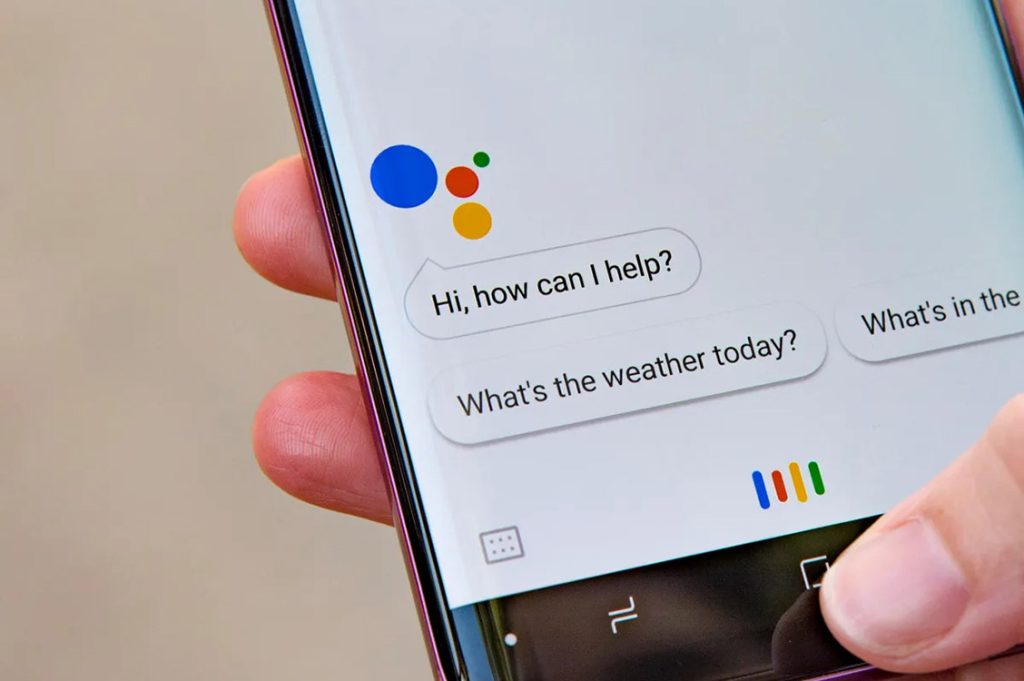
7. Situational Tips: Practical Hacks for Everyday Efficiency
1. Auto-Organize Messages in WeChat or DingTalk
• On iOS, you can pin important contacts and filter notifications to receive only the most critical ones.
• Android’s MIUI allows “smart notification grouping” that highlights key contacts or work groups.
2. Calendar Sync and Travel Assistants
• iOS can automatically add flights and hotel reservations from emails to your calendar.
• On Android, apps like Google Calendar or Huawei Calendar also sync with emails and maps for reminders.
3. Real-Time Translation Features
• iOS has a built-in Translate app that supports voice and text translation.
• On Android, Google Translate or Baidu Translate offer floating windows that translate content while browsing or chatting.
8. The Most Useful Features Are Hidden in Settings
Many people only scratch the surface of what smartphones can do. Buried within system settings are powerful options that enhance efficiency, comfort, and privacy. Whether you’re an iOS user or an Android enthusiast, each system update brings gestures, automation, camera enhancements, and security improvements—waiting to be discovered and used.
Truly efficient users don’t just install many apps—they use the right tools to do more in less time. I hope these tips can help transform your phone from a social media tool into a productivity powerhouse, empowering you to stay composed and efficient in a world overflowing with information.


